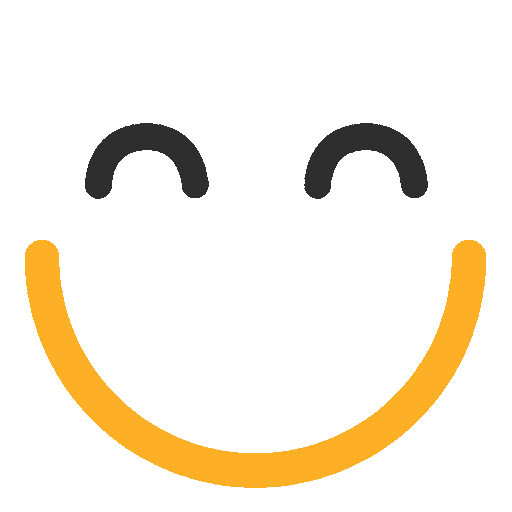Add Fields to a Form
View a walk-through of adding Fields to a Form in the emfluence ClickLearn section here.
On the Feilds tab of your form you can edit, add, and remove form fields. In order to save a contact, Email must be one of your fields. To add a field click into the Add Field dropdown and choose either from the list of standard fields or the custom fields (which will appear in order below the standard fields. If you know what the field is called you can also use the search box at the top of the dropdown, rather than scrolling down.

To make a field required you can check the Required checkbox. Enabling this also allows you to change the required message. By default, the message will be "X is required." Under field type you are given some choices about how you want the field to display. These selections are dependent on the type of field you are using and not all choices are available for all fields. Text allows the contact to type in a value. Radio allows you to offer multiple choices and the contact to choose one from the list. Select allows you offer multiple choices which will be shown in a dropdown. Checkbox, like Radio, allows you to offer multiple choices but allows the contact to choose more than one value. Paragraph allows for a longer entry. Hidden allows you to hide the field and fill in a hidden value for every person behind-the-scenes. Click Save when you are ready to add the new field to your form.

There are two pieces of data on fields. The first is the Label. This is what is going to show up on the form. The second is the Value. This is what will be saved on the contact's record. For example, if you were asking for the contact to choose their favorite location from list you could use the city name for the label ("Kansas City") but store an internal store number (Store 29293) as the Value.

In order to streamline the process of creating forms, we've pre-formatted some fields for how they will most commonly be used. For example, if you choose Select as your choice for the state field you are given the option to fill in all values with either the full names of states or the abbreviations (you could manually change these as well).

At any point, you can use the preview button to preview your form in a new tab.