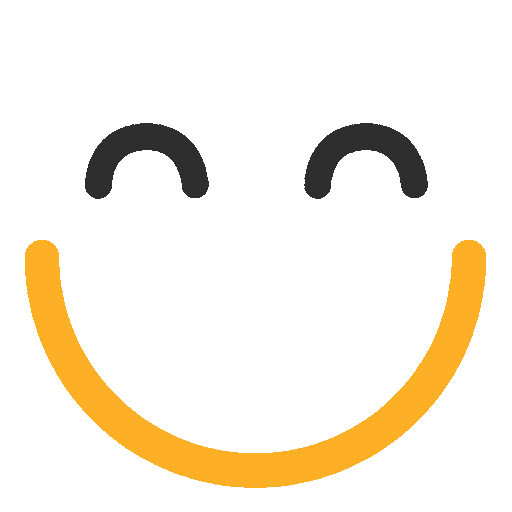Okta
You can enable single sign-on through the emfluence Marketing Platform through Okta. To use Okta to allow sign-ins for influence, you will need to have an active Okta account and the permissions necessary to create an integration through their app. Users will need the Okta app in order to complete their login. Once SSO is enabled for a user their entire login process will be controlled by Okta before being redirected back to emfluence.
Setup within Okta
First, log into Okta and under Applications click Create App Integration. When creating the app for Sign-in method choose OIDC - OpenID Connect and for Application type select Web Application. Then click Next.

On the following page, under Core grants make sure Authorization Code is checked. And under Sign-in redirect URls make sure the URL is https://emailer.emfluence.com/login/sso/signin/ (this will redirect you back to emfluence once the user is logged in through Okta).

At the bottom of the page you can choose whether you want to assign your entire organization or selected groups to the app or skip for now and assign them later. Click Save and continue. Your app integrations should be saved.
To assign people or groups later, you will go under Assignments, and assign Okta users to the integration either by adding them as people or groups. Your users need to be assigned here before you can map them within emfluence. Users who are not assigned cannot complete sign up through Okta. Keep your Okta window open as you will need information from your app integration to connect to your emfluence account.
.png?Policy=eyJTdGF0ZW1lbnQiOlt7IlJlc291cmNlIjoiaHR0cHM6Ly9kemY4dnF2MjRlcWhnLmNsb3VkZnJvbnQubmV0L3VzZXJmaWxlcy84ODgvMzg3OTkvY2tmaW5kZXIvaW1hZ2VzL3F1LzIwMjUvb2t0YS1hc3NpZ25tZW50cygxKS5wbmciLCJDb25kaXRpb24iOnsiRGF0ZUxlc3NUaGFuIjp7IkFXUzpFcG9jaFRpbWUiOjE3NjAxMTE1NzF9fX1dfQ__&Signature=d5qvoj~ZSwOiOh~z5y5xKebnAvGAfOJL2b7i6CDHUJprsCTsqyLDxWI5tq0r65AMspuJYuk5~QutrEoWpUBmtaUB77CrGhLPudEEqe2-09aRUJKecNgXEqLya6bZg8Vk2vV-qzGFMSRlEx6p2X8BLk~ZkakW0JE6k0pXG9m6G4KDd2IU1LM8DIyeh3T59y~WAtBGVLW3ZsSUPbOlmj5dePWQJQ7BgXpIrqO8nWkkTijaSzKDVY7CPPs8-vy9d0HaHbQSfiPeOfk2Jgf4OYadD-FeSw8t7fUlUxy1p1GlHuEAxWDh0t5pRCyHXtoU0ckDjKhgJlM1YdWPufgPNcXhPA__&Key-Pair-Id=K2TK3EG287XSFC)
Setup within emfluence
Now, in the emfluence platform, you will connect your Okta app through emfluence and map individual Okta users to individual emfluence logins. NOTE: Only users mapped will be required to use SSO to login. Any user left unmapped will login with their emfluence username and password, however if you enforce all users must sign in with Okta any non-assigned or non-mapped users will no longer be able to log into the platform.

If you are connecting a standalone client account (where users log directly into one account), you will go here: https://emailer.emfluence.com/options/sso/
If you are connecting a reseller account (where users log into the reseller portal and then can jump between one or more accounts), you will need to set up your Okta app in the reseller portal here: https://emailer.emfluence.com/resellers/sso/
Start by clicking Create SSO Configuration at the top of the page. Fill in the pop-up window. First you will need a login alias. This will append at the end of the end of your URL (example: citysteak would make your new login page https://emailer.emfluence.com/login/sso/citysteak). This name and URL needs to be unique and can't be duplicated across accounts. Make note of the full URL to give your team for their future logins (it will also be shown after the configuration is saved). That link will always allow them to log in using Okta. NOTE: Once having successfully logged in via Okta in their browser, the regular emfluence login page will show the option to log back in via Okta as well.
The other information needed to fill in the pop-up will all be found in Okta in the app integration you just created:
1. Your Okta Organization will be found at the top of the page under your user.
2. Your Client ID will be under Client Credentials.
3. Your Client Secret will be under Client Secrets.
You can use the copy button to the right of each entry to copy them to your clipboard and then paste them into your configuration in emfluence and click Save.
.png?Policy=eyJTdGF0ZW1lbnQiOlt7IlJlc291cmNlIjoiaHR0cHM6Ly9kemY4dnF2MjRlcWhnLmNsb3VkZnJvbnQubmV0L3VzZXJmaWxlcy84ODgvMzg3OTkvY2tmaW5kZXIvaW1hZ2VzL3F1LzIwMjUvb2t0YS1zZXR0aW5ncygxKS5wbmciLCJDb25kaXRpb24iOnsiRGF0ZUxlc3NUaGFuIjp7IkFXUzpFcG9jaFRpbWUiOjE3NjAxMTE1NzF9fX1dfQ__&Signature=C7Yna5R9bsPQPgFC3eAs-rq1PR49kWCWLf58OnHh2T5EfJrYckIKOlzWzvg0yKK54kv-y-nVJeD4PCA-JpRHouLzhmwmz2CaX5voSZM8PylKzoUsg53QcFS9K2JYQOT6lDmo-N-SLrZuc3tK0rCyNVZMTkJupS~y3l551Cr7QNY-RIrcEFAinyiEu5fzAPkraDFaDtBVaJqicX3YYQcl~6U1~pq-2odvspS6yyf6AMrdnh3H5eOQLoO3V2KXAxQlFBa25HYdxVpgQBi18cK2VHsrZqnSOXN-84luWcnen-S5iOYzK1uuOeXbB~KzGuNVywV-t9fbYfMN~Fa0975BGg__&Key-Pair-Id=K2TK3EG287XSFC)
Once saved, you should now see your application set up in emfluence. Next, you will need to map users added in Okta to specific users in emfluence. Before this can be done you must have assigned people in Okta. To map click Map Users. Then, check the box next to the user you wish to map and add their Okta Username (their email address). After everyone is mapped, click Save.

Give out your login URL to your team. They will be able to login through that link via Okta. Once saved, on an individual browser, the Okta choice will show up on the regular login screen but only after a successful login through Okta has been made on that browser.
Your login experience from that point will always be handled via Okta. When logging in, you will be prompted to provide your Okta Username (email address), your Okta password, and a verification code controlled by the Okta app. If your login is successful, you will be redirected from Okta into your emfluence account. If you set up your SSO as a reseller you will be redirected to the reseller page. If at any time you are logged off for inactivity, you can click the Okta button to log back in.
Require SSO
You can choose to force require SSO across your client or reseller account by clicking on the Settings under your configuration. This is disabled by default. To enable, click the pencil and in the pop-up, slide the setting to Require all users to login with Single Sign-On (SSO). Save and confirm.
Once set, anyone not properly mapped to an existing Okta user who can't complete their login through the Okta app will be unable to login. You can choose to add one or more users to be exempt from using Okta by choosing their emfluence user from the list. They will still be able to login using their emfluence username and password. If you choose to force SSO it is suggested to exempt at least one user (as in the case of Okta going down no one would be able to log in to your account).