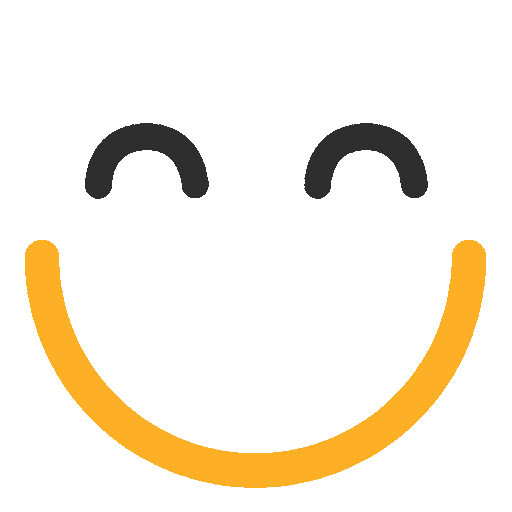How to Post from the Marketing Calendar
Click on the Calendar icon in the top navigation to go to the Calendar section.
![]()
Use the quick tools menu in the upper left to click and drag new email, events, Facebook, Twitter, Instagram or LinkedIn messages to specific dates on the calendar.

A popup will appear where you can enter the details of your message (the choices and necessary fields to fill in will be different for each type of message). You can create and schedule social media posts directly from the Calendar section.The process of creating a Tweet, Facebook post, LinkedIn post, or Instagram post will be the same as in the Messages section only it will be iframed into the Calendar.You can create draft emails and edit them on the Calendar. Events can only be created on the Calendar.You can save the draft of your email on the Calendar by filling in title, date, and template information. You can then edit it on the Calendar itself, within an iframe or edit it later in the Messages section.

.png?Policy=eyJTdGF0ZW1lbnQiOlt7IlJlc291cmNlIjoiaHR0cHM6Ly9kemY4dnF2MjRlcWhnLmNsb3VkZnJvbnQubmV0L3VzZXJmaWxlcy84ODgvMzg3OTkvY2tmaW5kZXIvaW1hZ2VzL3F1L2NhbGVuZGFyLWVtYWlsMigxKS5wbmciLCJDb25kaXRpb24iOnsiRGF0ZUxlc3NUaGFuIjp7IkFXUzpFcG9jaFRpbWUiOjE3NjE1NTY5NzJ9fX1dfQ__&Signature=rmEWerDNIFQcXhnwjGT~aaJ5pAoRVfWsVb2CBaScUlmfzthgh~iJqbIgPBIWhr58j3eP5GjYuonVSDP53svCFXoxjN3t1fsREzb8WXTHaqZdy70HoNe6c2p7TWFYmGvxvYvTvWngHdcs5XH5ZYVQ6bL0bBIqZG4L7X77G5nxx5xZ2R8nHpk9-vrwv9v25FHuVK4kGy~O2740ZxPWSP8IsuGlwaCYa9tR192brHPawXHN6RBwmcQKBQQ-2lvPWnZpqMp9pebg~y3C8VuIHmL9sMcFOKP0xLitsJZa-XWhitov9WuNZzIZuZhjKIEDdajXqEvh8EHXu8hNghRq7~uLUA__&Key-Pair-Id=K2TK3EG287XSFC)
To see summary results from deployed campaigns, hover over a sent email or social post in the Calendar. Clicking into a sent email or social post will take you to the expanded summary results for the post in the messages section.