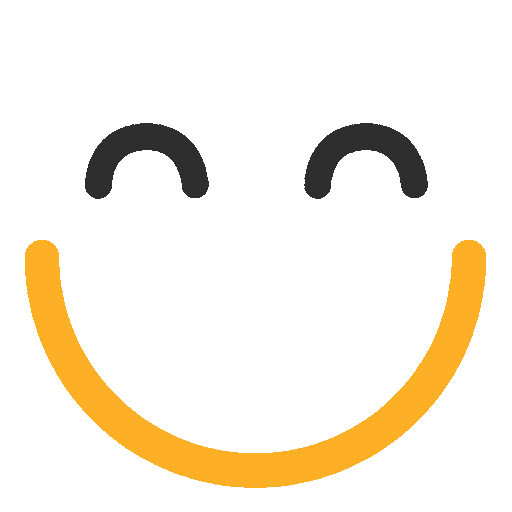Conditional Content
Making use of Conditional Content blocks allows you to assign different content to different contacts based on simple queries in a single email (rather than assign ongoing content blocks via the use of Content Variables). This allows for you to have part or all of the content in a single email be different based on your selections. The directions below cover how to use Conditional Content from the Drag & Drop menu, but you can also use the logic of the queries to code your own rather than use the Drag & Drop element.

In the Drag & Drop menu, under Content, you can find and drag a Conditional Content element into your email or landing page. NOTE: To work on a landing page, the contact viewing the page must be known. The block is made up of an opening query followed by a text element (which can be added to or replaced for those matching the above query), followed by an else statement and another text element (which can also be added to or replaced for those not matching the above query), and closing with and end statement. Any element (images, text, buttons, etc.) can be used between the queries as well as content blocks.
Everything within your Conditional Content works off your opening If statement. Your logic needs to match something saved on the contact record, and you can use a variety of operators for you query (Equal, Does Not Equal, In, Greater/Less Than, etc.)

Once you have your conditions set in your If statement, you can then decide what content you want to display. If it is text content, you can simply edit the text element provided. If it is a mix of content, you can drag those elements inside between the If and Else statements. NOTE: You are not required to use an Else statement and may have a case where everyone is going to fall into certain categories or prefer to not insert any block if the query isn't met.

Multiple Conditional Content blocks can be strung together. NOTE: If you are using multiple conditional blocks it is recommended you don't include the Else statement as you will have to include one in every conditional box. For ease, you may want to consider putting all your conditional content blocks in separate layouts, which then allows you to copy the full layouts in a single click and make changes to your copies.

On the Preview step, you can preview for various contacts (as you would to test variables) to make sure the logic you have set up will work correctly. Any content outside your Conditional Content blocks should be seen by all contacts, and only specific blocks should be seen by contacts who match the starting If query in your logic.