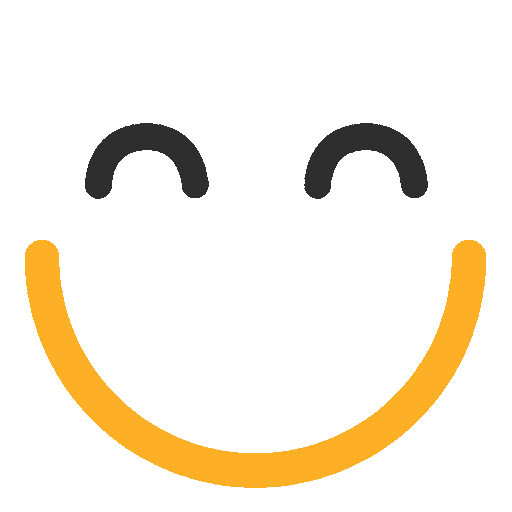Creating a Form
View a walk-through of creating a Form in the emfluence ClickLearn section here. For a walk-through on Options for a Form, click here.
Go to the Content section. Click on the “Forms” button in the quick links menu on the left.

Click “New Form” in the quick links menu.

Enter title for your form and click Save.

After clicking Save, you will be taken to the Options tab of your form and be able to fill in choices about your form. You can enter an optional form Description if you’d like. As with Forms and Surveys, Forms are inactive by default. Don't forget to activate your form by checking the Active box.

UI Options allows you to set a theme for your form, show borders, insert a reCAPTCHA, add a reset button, and change the label of your Submit button. There are several individual themes available to add some color or style to the form, you also have the ability to add your own CSS by choosing Custom CSS from the menu choices (you can also start by choosing a theme, example Blue, and then customize it from there, rather than having to type in all the CSS manually). NOTE: By default, the CSS of your landing page will flow down to your form. However, if you add a theme, or customize your CSS on the form itself that will trump what formatting is set on the landing page. To add borders, captcha, and reset buttons, click the box to enable those features and choose from the options available. By default the button on your page will say Submit, but you can type any word you want into the Submit Button Label to use instead (ex: Sign-Up).

In the Groups section, you can choose groups you want to add people to when they fill out the form (you can also choose to remove people from groups on a form entry using the second input, if you choose). You can begin typing a Group name or click Browse Groups to search from your full list of groups. If the group doesn't yet exist, you can click New Group and add the group. Once created, the group will be added automatically to the form

If you want to limit what kinds of email addresses can be used to fill out your form you can use the Email Domain Exclusion. In the input, you can manually type a domain to add or you can click to Add common consumer domains (Gmail, Yahoo!, etc.) If you are B2B, this allows you to prevent individuals from signing up for whitepapers or other company materials through a personal Yahoo! or Gmail address. If you want to blacklist competitor domains, you can do that here as well. You can always add to or remove from the list.

If you enable Domain Exclusion, you need to enter an Error Message. This is the message the contact will see when attempting to fill out the form using a domain you do not allow. This message can be whatever you would like. If you are excluding consumer domains you may want something like "Please use a company email address." Or, if you are blocking a wider list of domains, perhaps including consumer domains, you may want something more generic such as "The email address you entered is not allowed."


Note: If you are customizing CSS, it's important to know that Form Fields have a preset width to allow some padding. If you need to edit this (to allow them to expand fully on mobile, for example) you can append a width of 100% to your form container value.