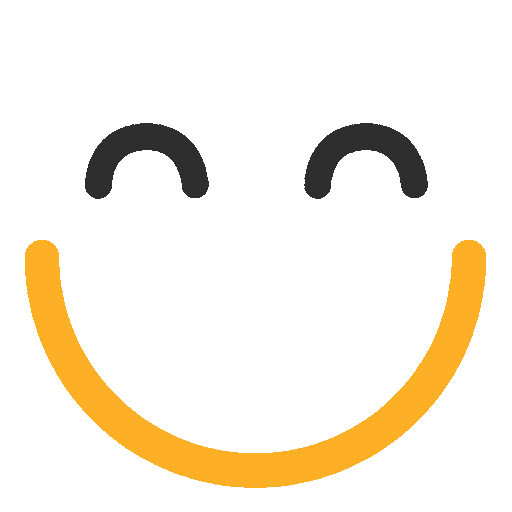Using the Add to Group Field to Manage Subscription Preferences
There are two common use cases in which the "Add to Group" field should be used in a form:
- You are collecting registrants for an event, and want just those RSVPing yes to feed into a group for further messaging. Click here to learn how to set up this kind of form!
- You are asking someone to opt-in to specific types of mailings from you (i.e. Subscription Preferences). See below!
How to set up a form to ask Subscribers what kind of messages they want to receive
Your Subscription Preferences question will probably look something like this:
.jpg?Policy=eyJTdGF0ZW1lbnQiOlt7IlJlc291cmNlIjoiaHR0cHM6Ly9kemY4dnF2MjRlcWhnLmNsb3VkZnJvbnQubmV0L3VzZXJmaWxlcy84ODgvMTI0My9ja2ZpbmRlci9pbWFnZXMvRm9ybXMvZm9ybV9zaWdudXBwcmV2aWV3KDEpLmpwZyIsIkNvbmRpdGlvbiI6eyJEYXRlTGVzc1RoYW4iOnsiQVdTOkVwb2NoVGltZSI6MTc1NzUwOTA0NX19fV19&Signature=BeE8hVZwmGsKZboNa-7LeK2GwZ9PbNoo~LGePSdlz1j0rYqL6C7oFLehvA5yoiXUjAO5z--U7DhH8wmBcj6DgPQCtWM2xQHm0bz7JsK1UNOk8jzjgxKqjAlOy9i79n4GYtH2autAfLtfnjFbVYUUYpwoHxnbWh1fQfgVmdWl0XTdHpXr5qL4mCbr47iPBUSUCqZpMZ5eG3a8gOegc-bUJAK-nVABD~6tk8vrN1Oo4SMWkyNGLj29fd3Vapba1pOxGJhMSAS2GfN-S3ySrqXWyadprA30BgZ4Ztp2-Tvlw0aKJ8scJ6TH13fMMuc7lPFImIVoXOjvZp3fxesScPeHbA__&Key-Pair-Id=K2TK3EG287XSFC)
The labels on those checkboxes are the Friendly names of the groups they represent, so the first thing you'll do is set up your groups and give them friendly names.


NOTE: You'll probably want these groups to be Public, so they're visible on your Unsubscribe page. That way, a contact can opt out of these specific groups/mailings, and not all of your emails.
Your additional options may include:
- Sales and Promotions
- I would like an Account Representative to contact me
- 6-month Email Course on Bank Onboarding Programs
or any other special mailings that your subscribers may opt in to!
Once your new groups are set up, you're ready to add your "Add to Group" Field to your sign-up form. Select Add to Group from the dropdown menu:

Update your Field label as you like, for example: "What kind of mail do you want to receive?" Then, select the groups that you just created as your checkbox options:

That's it! Preview your form to see how the friendly names appear in the field:

If you have specific questions on how to customize your email sign-up form, please reach out to your account representative!