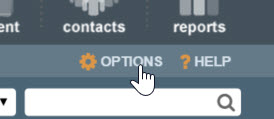
When someone leaves your team or company, you probably set up a permanent out of office for their inbox, change their passwords, and generally cut off access to your data and marketing materials. But don’t forget to change or delete their emfluence user account so they don’t retain access to your email marketing lists and social media accounts.
Deleting a User account takes just a few clicks.
Go to the Options section:
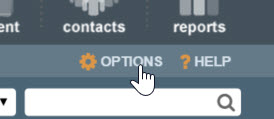
Click on System Users in the menu on the left:

Find the user you wish to delete. You can use the filter options at the top to narrow the list by Last Name, Email, or Username. Or you can search by users who have/don't have a specific permission. Once you have found the user you wish to delete, click on the trashcan at the far right of the screen. You will be prompted to confirm you wish to delete the user. The user's records will remain. However, the login for this user will be permanently disabled.

After deleting the user you will receive confirmation and will be asked if you wish to transfer any existing records from the deleted user to a different user. You do not have to transfer the data, if you wish to keep the historical record tied to the old user. However, you may have reason to transfer ownership of contacts, emails, etc. to a different user. You do not have to do it at this time and can always return to use the Transfer Ownership button at the top of the page for any active or deleted users. You can learn more about transferring ownership here.

While you cannot un-delete a user, you can use the Copy button on a deleted user to create a new user for them. As when you create a copy of an active user, this will copy the set permissions of the original user for the copy and trigger an invite allowing the user to set-up their password. When doing this, you may also want to transfer ownership of emails, contacts, etc. from the deleted user to the new one.