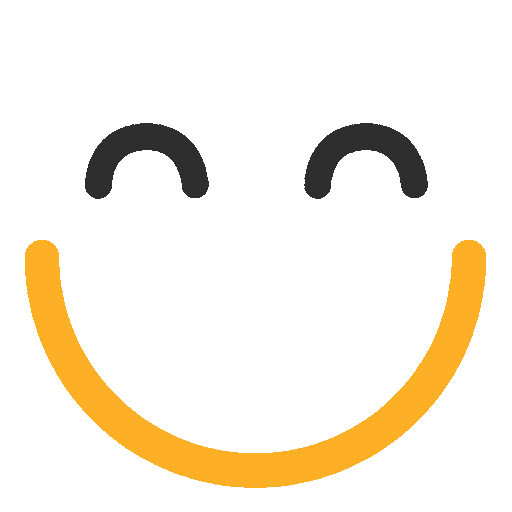Message Summary and Reporting
From the Messages section, you can see a short, abbreviated summary of each Sent message.If you need to rename the title of a sent email you can click the pencil icon to the right of the title.

From the Home screen or the Messages section under the Sent tab, click on the title of an email to go to that email’s Message Summary Page, where you can view Unique & Total Opens, Unique & Total Clicks, Click-to-View Ratio, Webpage Views, Forwards, Shares, Bounces, Unsubscribes, and Complaints:


In the lower half of the page, below your top-level metrics you will find a Reports, Links, Recipients, Log, Approvals, and Pre-Flight.
Links
Link Reporting will provide metrics on all clicked links in your email. Clicking into an individual link will show you a list of individuals who clicked that link along with the date and time of the click.


Recipients
Recipients will allow you to drill down to the individual recipients of your email and filter on a variety of categories included opened, clicked, bounce (hard, soft or both), suppressed, and complained. You can further filter these results by email and group membership.

Log
The Log will keep track of all data tied to the creation of your email including all edits which were saved and the date sent.
Approvals
If you have one or more approvers in your account this will keep track of when an email was approved and who approved it.
Pre-Flight
If Pre-Flight was run before an email was sent you will see the Pre-Flight rendering saved here. If no rendering appears then no Pre-Flight was run on that email.

Reports
Reports will allow you to drill down your results and see Domain Reporting, Group Reporting, Device Reporting, Bounce Reporting, and reporting by Contact Field. For manual messages you will also see Views Over Time, and for automated reporting you will see Metrics Over Time.

Domain Reporting
You may choose Domain Reporting from the Reporting dropdown to see your results by recipient domain. (Click here to learn more about domain reporting and deliverability.) You can download your domain metrics by clicking the download icon in the top right of the Domain Reporting tab.

Group Reporting
Choosing the Groups option under the Reporting tab you can see your results broken down by Group membership if you sent to multiple Groups (i.e. how did your members vs. non-members fare with this week's email?).
Device Reporting
Choosing the Devices option under the Reporting tab will allow you to examine the breakdown of desktop vs. mobile opens and clicks, and drill down further to see where your email was opened and/or clicked. NOTE: The Unknown category is going to be from any that don't provide data back on desktop vs. mobile (such as Gmail).


Bounce Reporting
Choosing the Bounce Reporting option under the Reporting tab will allow you to examine the breakdown of bounces (messages not delivered).

Views Over Time (Manual Emails Only)
For any sent manual email, the Views Over Time graph will show a breakdown of views for up to 90 days from the date sent. Using the orange sliders at the bottom of the graph you can adjust the time displayed.

Metrics Over Time (Automated Emails Only)
For any active automated email, the Metrics Over Time graph will provide basic metrics (views, clicks, bounces, suppressions, web views, forwards, and shares) along a line graph. The graph can be adjusted by using the Zoom feature to choose a pre-set amount of time (1 month, 3 months, 6 months, Year to Date, 1 year, and All) or by using the orange sliders at the bottom of the graph. You can also add or remove metrics by selecting or deselecting any of the choices at the bottom of the graph (sent, views, clicks, etc.).