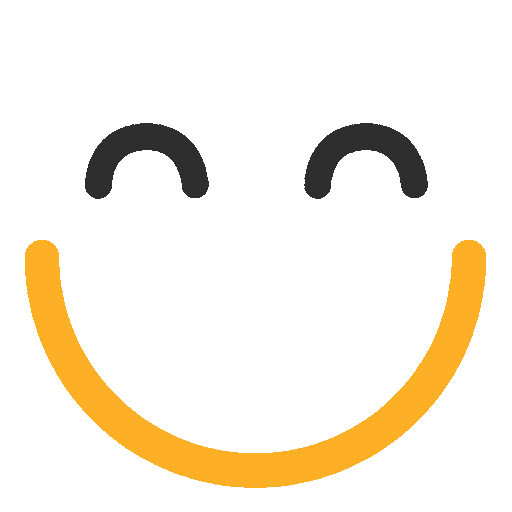Messages
In the Messages section, you can access all of your draft or sent email messages and create new messages and campaigns. Your messages will be separated into current Drafts, Sent messages, Automated Messages (NOTE: All automated messages show up under the Automated tab including drafts and deactivaed Automated messages), and Transactional messages (which can only be sent via the API).

Search Messages
You can search for a Draft, Sent, Scheduled, Automated, or Transactional email message by using the Search fields at the top of the screen. You can filter your results by Keyword, Owner (the emfluence user who created the message, and Campaign). These same filters are availabe when you toggle the radio button to Social messages (where you can also filter by Twitter, LinkedIn, Facebook, or some combination of the three).

View a Message
To preview a Draft or Sent message, you can click on the Preview link. Clicking the title of a Draft will take you to back to finish creating and scheduling your emai. Clicking on the title of a Sent message will take you to the summary page.

Copy a Message
You can copy a message by clicking the middle icon to the left of the message name. The new copy of the message will show up in your Drafts folder, where you can access it to make changes.

(Hint) Remember to remove the word “(Copy)” from the message title.
View Activity/Message History

You can see the last time a user edited the message (if it is a current draft) or the time the email was sent in the information displayed below the title. Activity Log will list the edits (each time the email was saved) from its creation through its deployment. Other information available in this section includes the user who sent (or last edited) the email, the group(s) tied to the email, and the template the email is using.
Delete a Draft
Delete a draft using the trashcan icon on the far right of the message you wish to delete. 
NOTE: There is no way to delete a sent message. The same way you cannot un-send messages from your personal email account, sent messages cannot be deleted or recalled.
Email Templates
If Template Builder is available in your account, and your user has the proper permissions, you will see the Email Templates as an option in the left sidebar. Here you can create, edit, and delete templates.